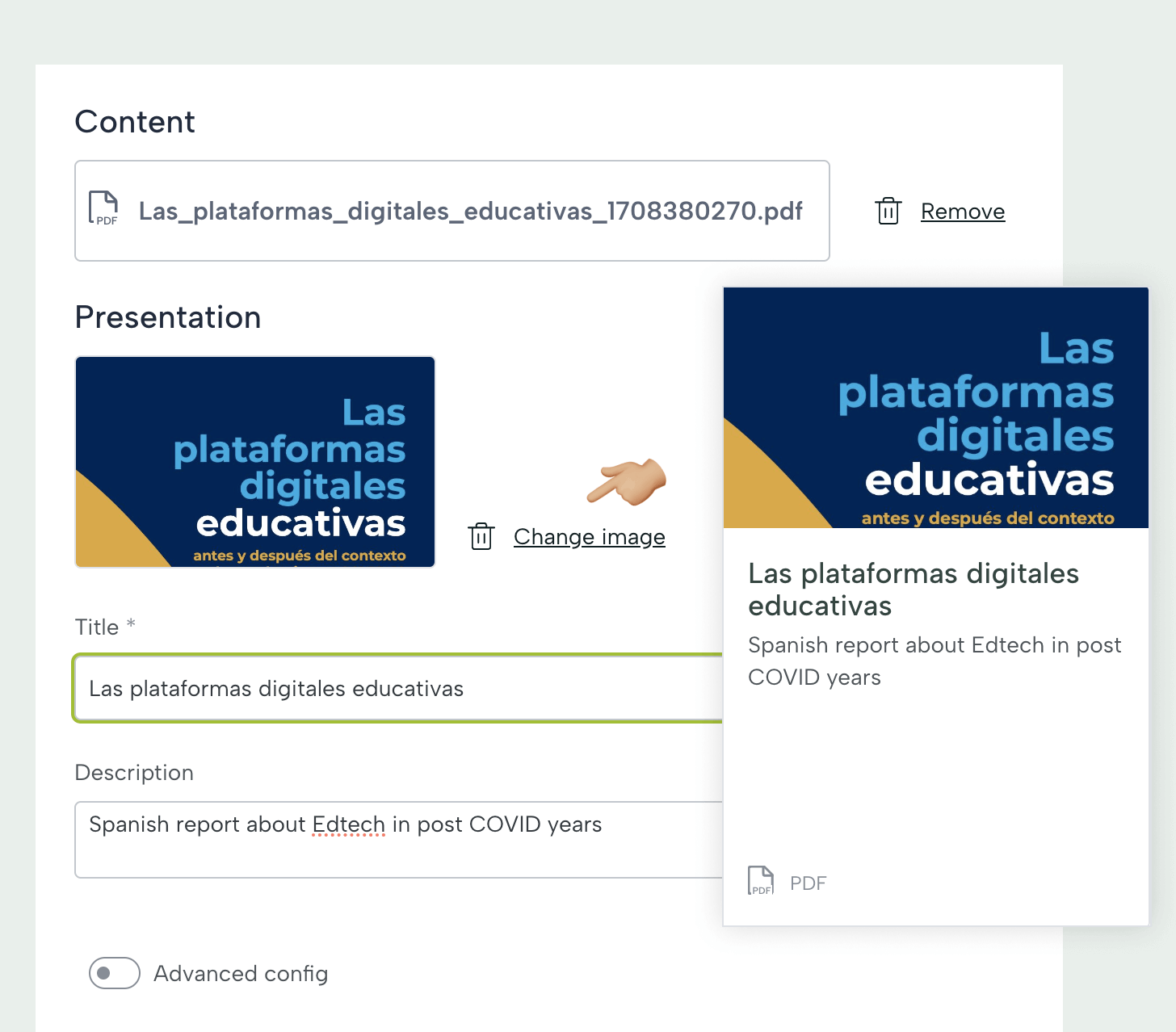Adding resources
Now that you know about the Leemons library, let's talk about content.
Resources are all those materials and contents that you want to use in your classes: videos, audios, images, PDF files... They are also the images you use for the card templates or the icons os your subjects. All of this is stored in the cloud so you can use it whenever you want
In the paid version of Leemons you can also include SCORM files.
Step by Step
Upload a new resource
To upload a resource, access the section of the library corresponding to the type of element to be created, in this case Resource. And click on "New resource". It can also be done from any section by accessing the New button in the upper left zone.
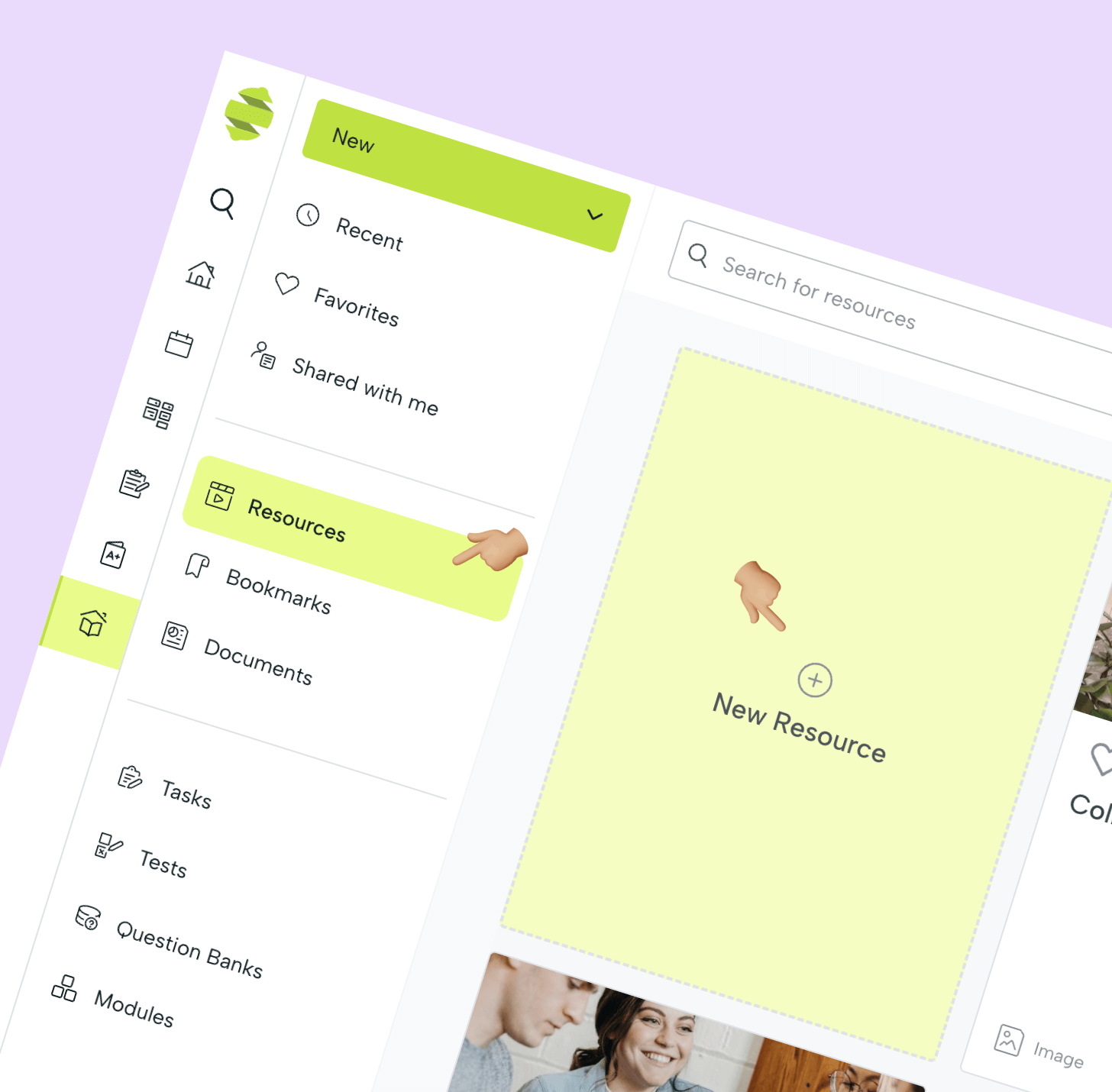
Fill in resource information
Drag your file to the upload box or click to locate it on your computer. Complete all the fields in the form. Although the name field takes the file information, we recommend that you edit at least this information to make it easier for you to locate the contents later. To change the image you must click on Change image.