The amazing Leemons Library
Knowledge management and effective organization of the content and activities that are part of teachers' lessons is key.
At Leemons we know this and have built a content library unlike any other, with a tagging tool adapted to both the needs of a regulated curriculum model (subjects and courses) and the flexibility of more open educational models or teaching programs.
Let us tell you how it works!
Step by Step
Overview
Leemons library has a different look for students and teachers. Here we see the student version.
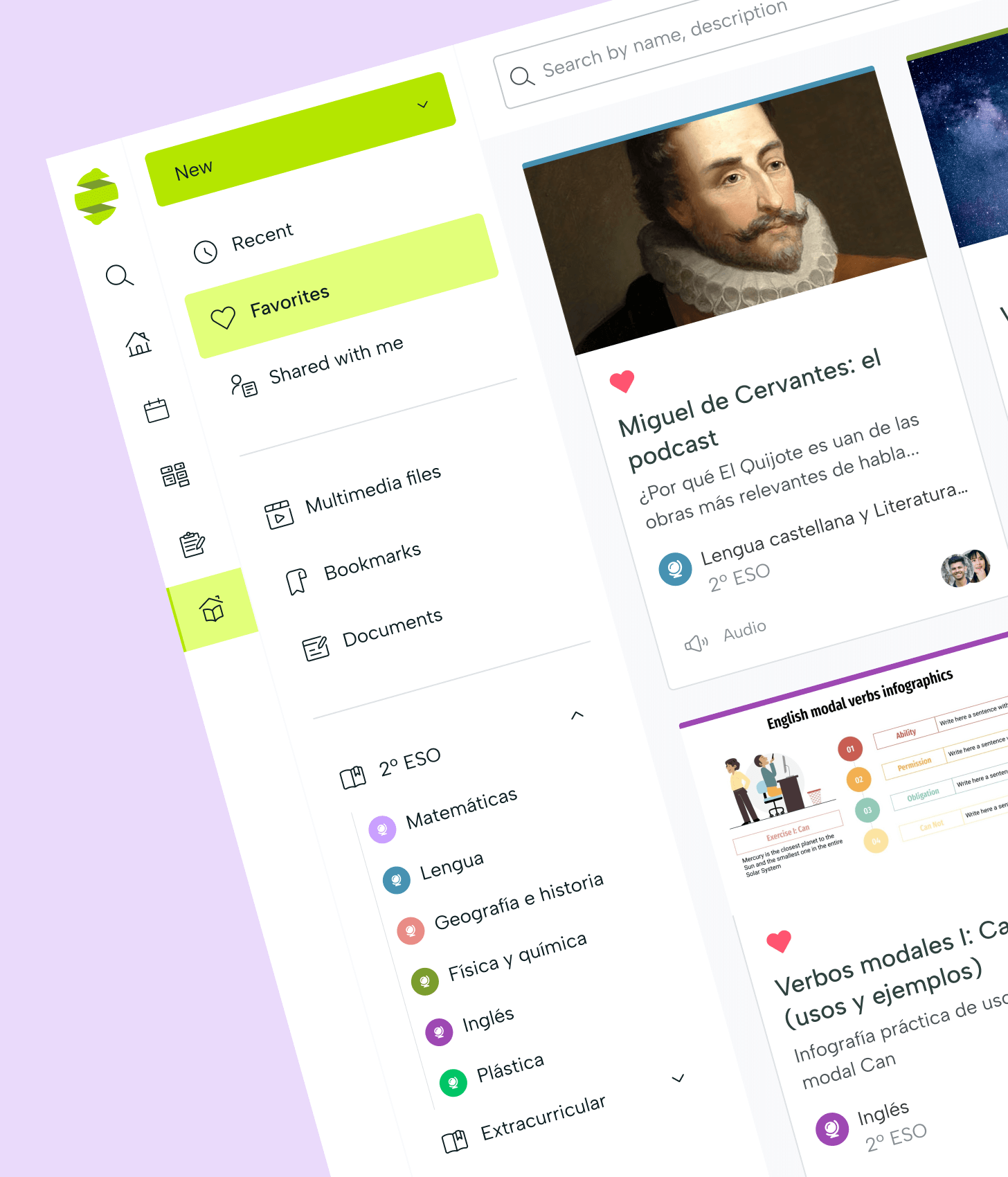
With the button "New" at the top you can create new items of any type. Below, three groupings of shortcuts (recent, favorites and shared with me) and access to the different types of files that students can create categorized by format (currently, multimedia and bookmarks).
In the lower area is the organization by knowledge areas (exclusive to students), where the resources created by students or shared by teachers are organized by subject labeling
Teacher's library
Teachers not only store content and resources in the library but can also use Leemons tools to create activities: assignments, question and quiz banks, surveys, modules...
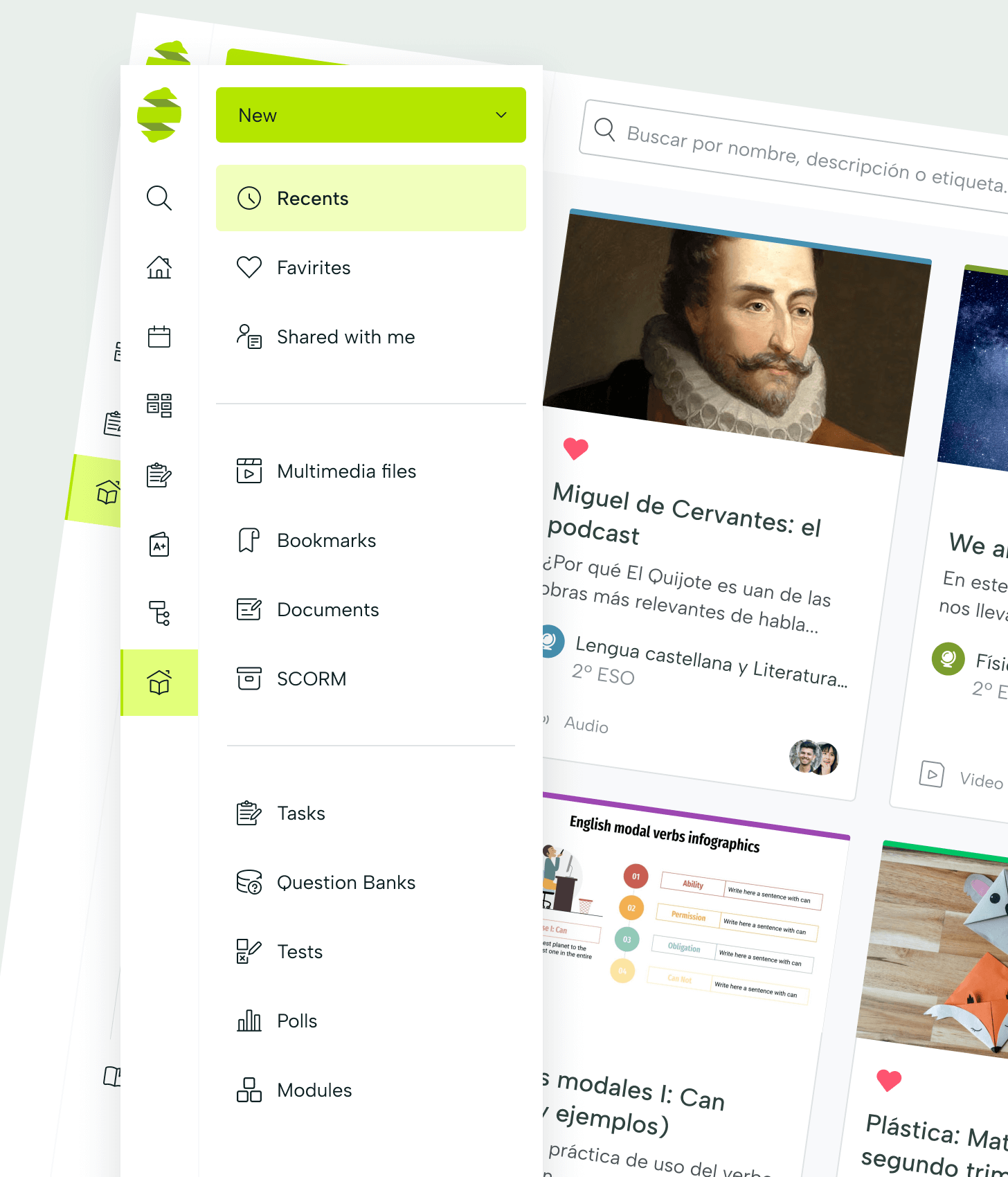
Search and find resources
The library's search bar is a powerful search engine that allows you to find resources based on their content, tagging and categorization in both published items and drafts.
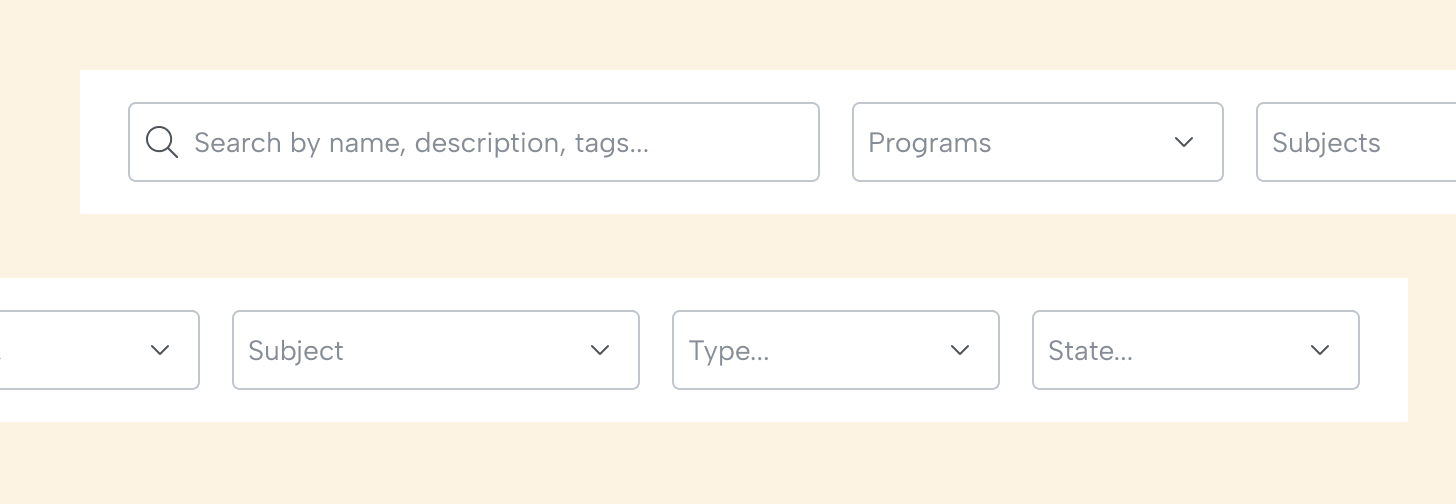
Resource information
The resource card is super informative: type, owner. Description, labeling of subjects and users with whom it is shared.
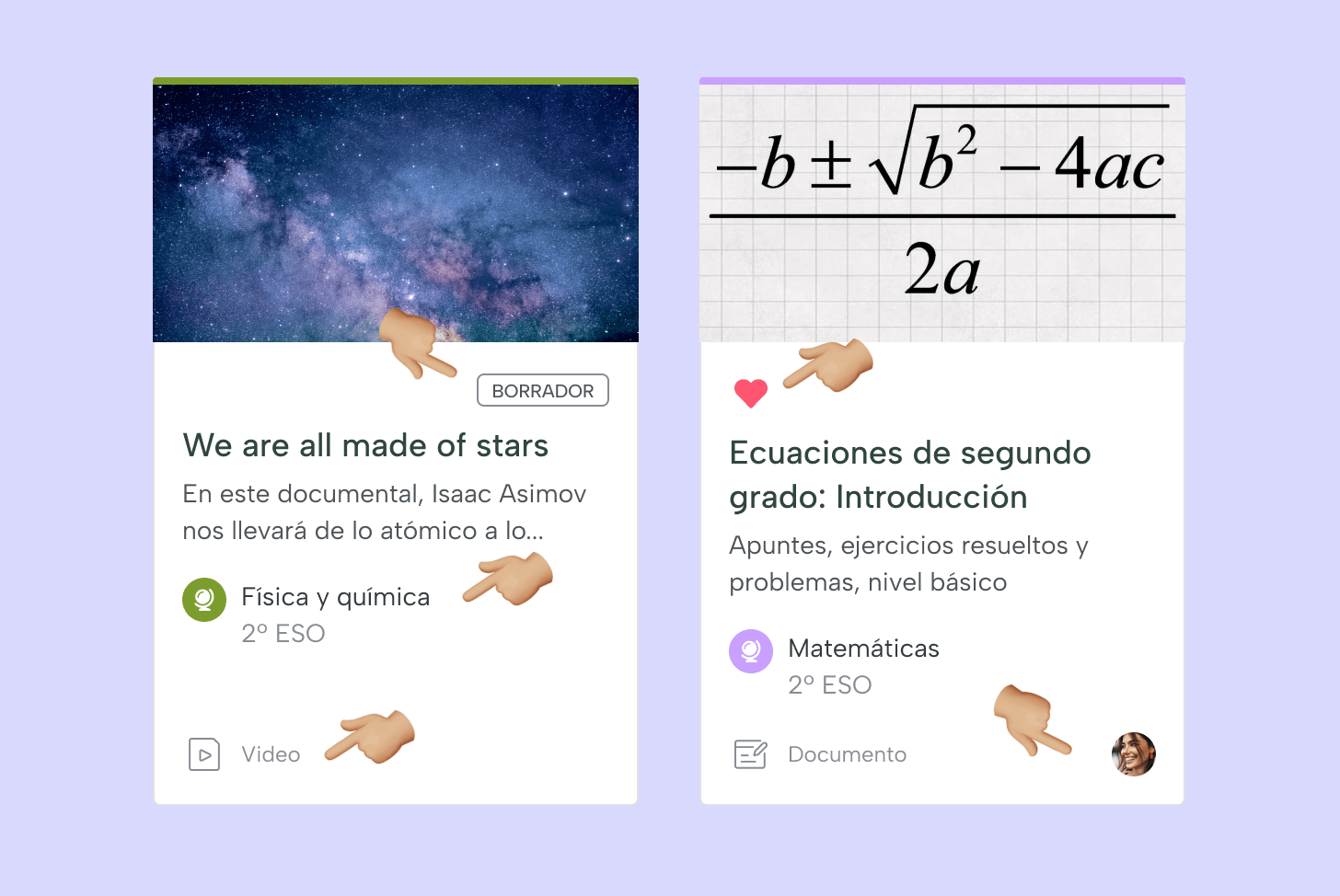
Resources actions
From the cards itself you can assign a task to students, share a file with other users, download the resource (depending on the type of resource, some actions are presented or others) and, of course, edit, duplicate or delete items if the user has permissions to do so.
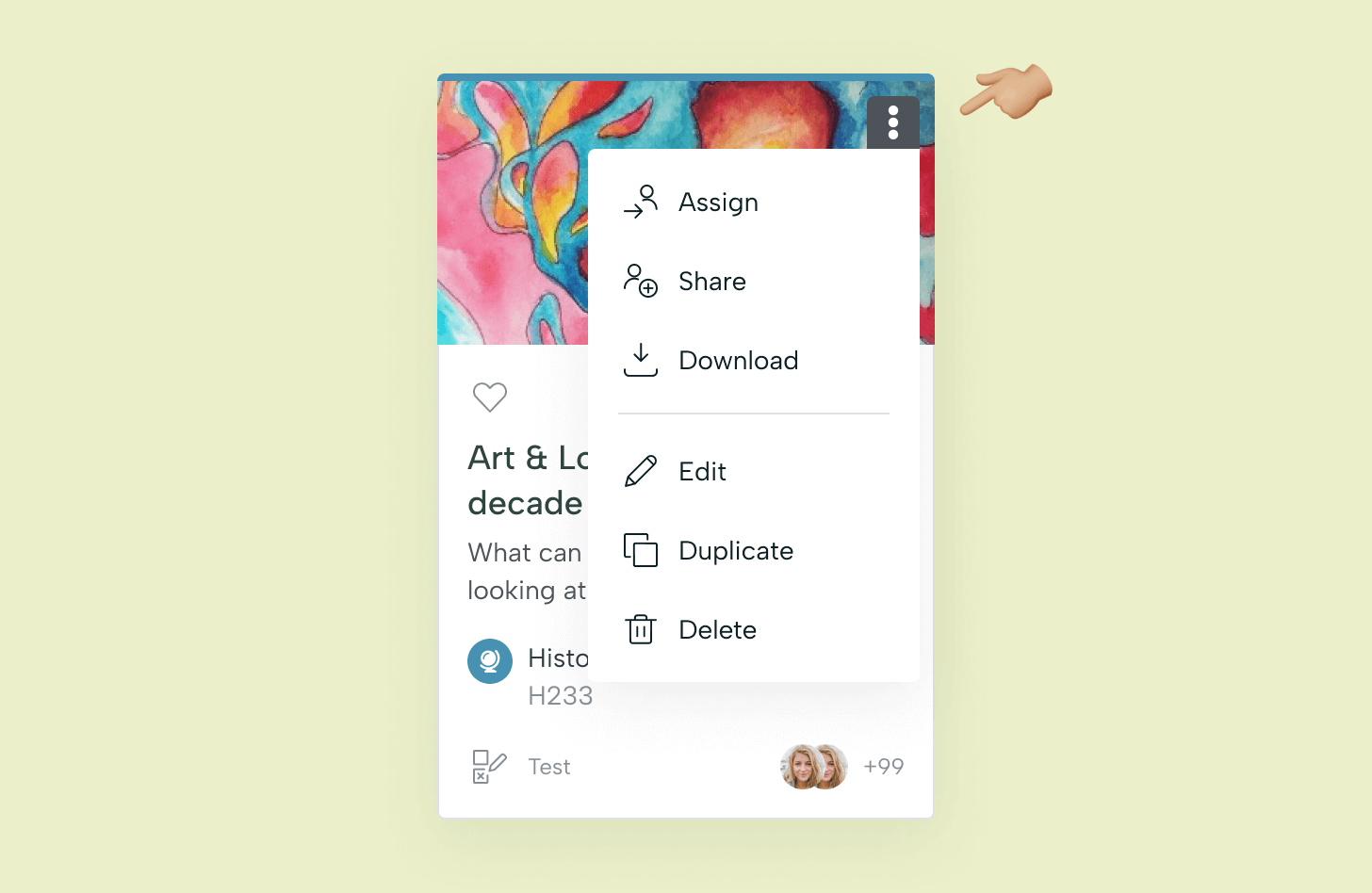
Details of the resource
Clicking on the resource card opens the side detail window. From it you can consult the extended information to be able to make decisions, compare with other resources, etc...
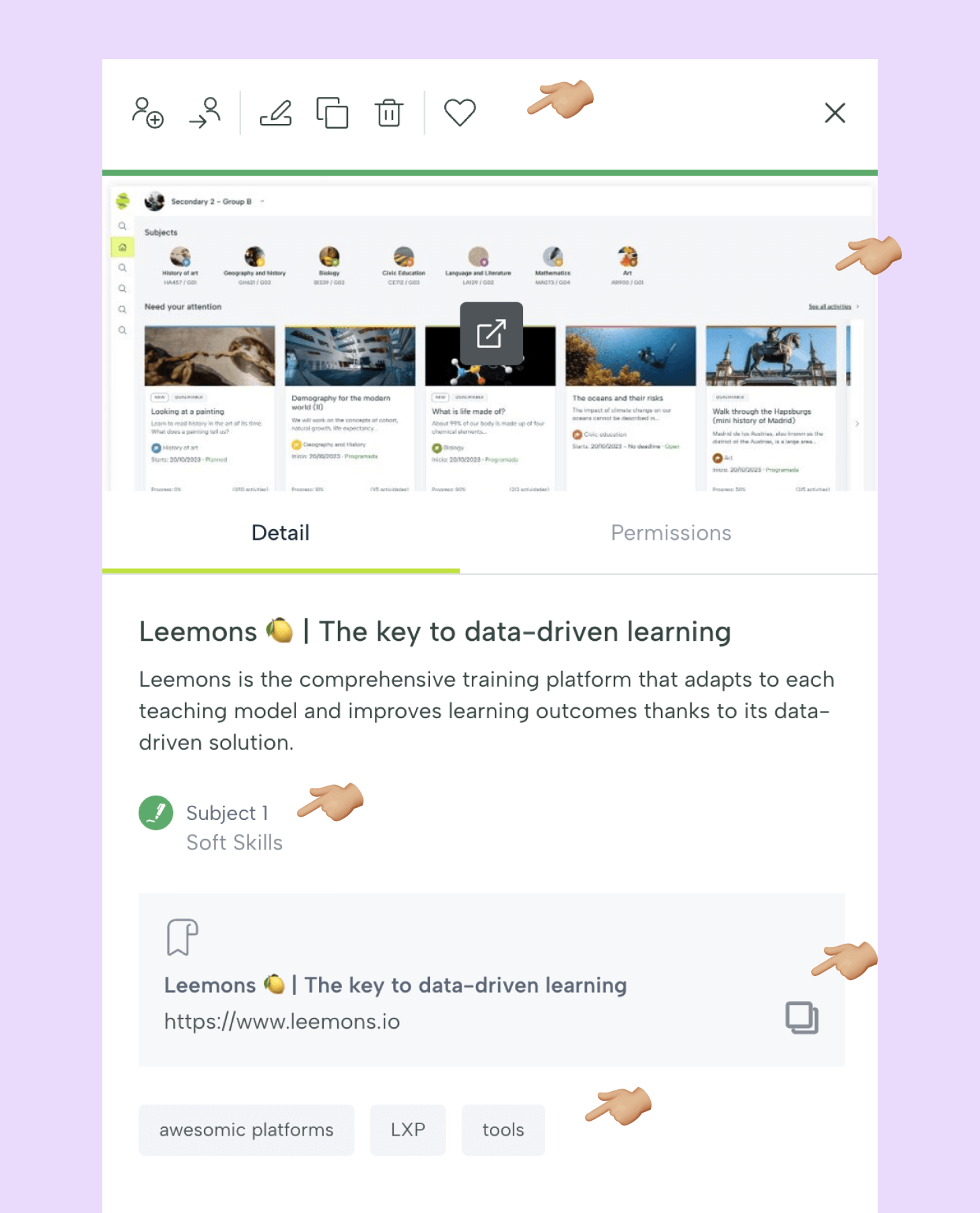
In the upper tab you can also access the permissions area and share the item with another user. In this case, it will appear in the "Shared with me" section of the second user's library.