Tasks (assignments) 1 - Create and assign
An assignment is a generally assessable or gradable activity that requires the submission of evidence of learning by the learner (e.g., an essay, a video, a photo of a paper).
We are going to explain how to design a task in Leemons. As you already know the library, some parts of this process will be familiar to you, others are specific to this type of content.
At the end you will have to assign it to a group of students to solve. At that point begins the assignment process that will transport the assignment step by step through its life cycle between the different profiles (students and teacher).
Once assigned, the task also has views in other parts of Leemons: the ongoing section, the calendar and the agile or Kanban board, we will also see it.
Step by Step
New task
Click on New Task in the corresponding section of the library or by clicking on the New menu in any other section.
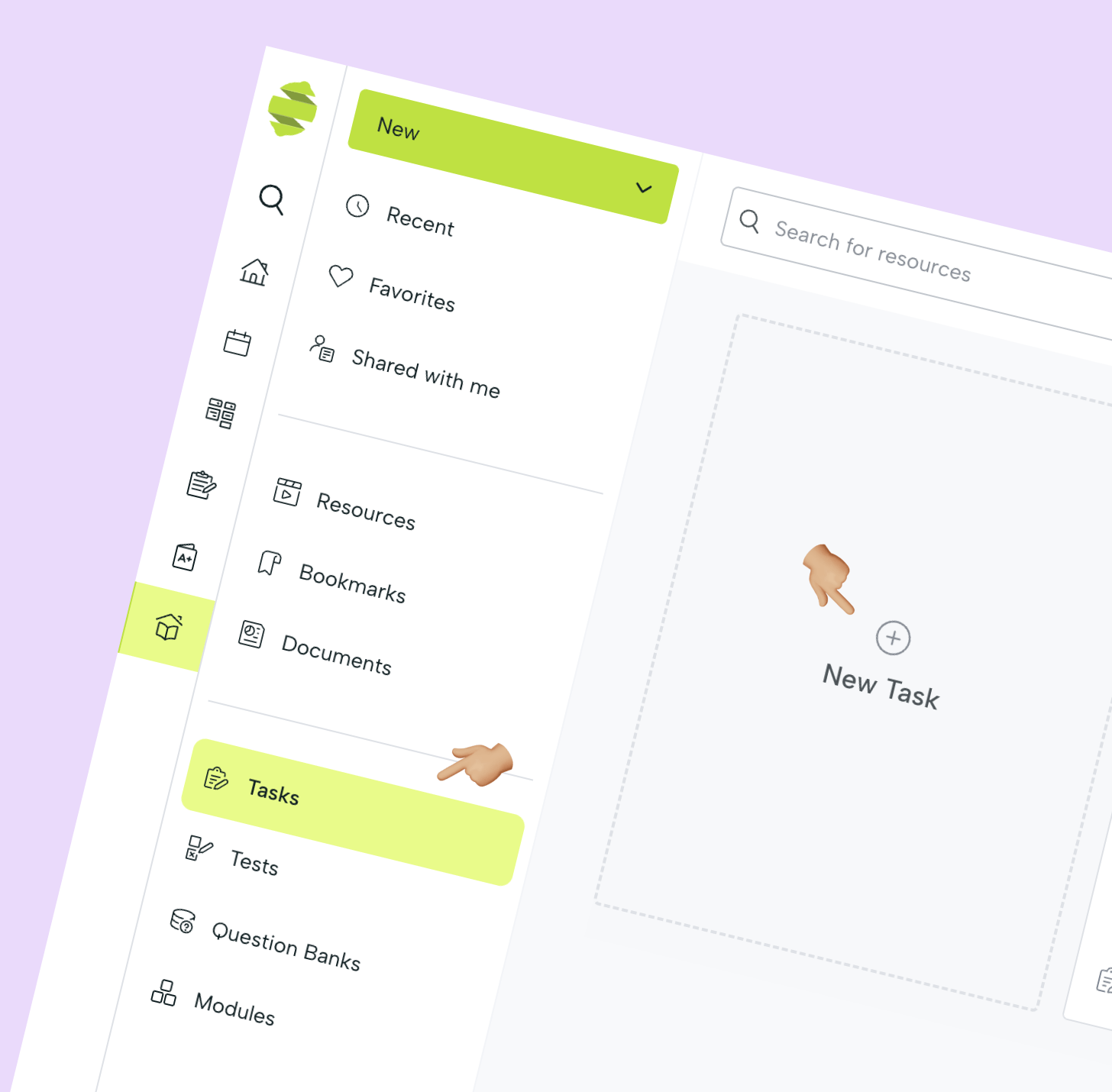
Task creation
In the task creation window where we go through three sections: basic, content and evaluation. Throughout the process and depending on the options that we activate, new steps may appear.
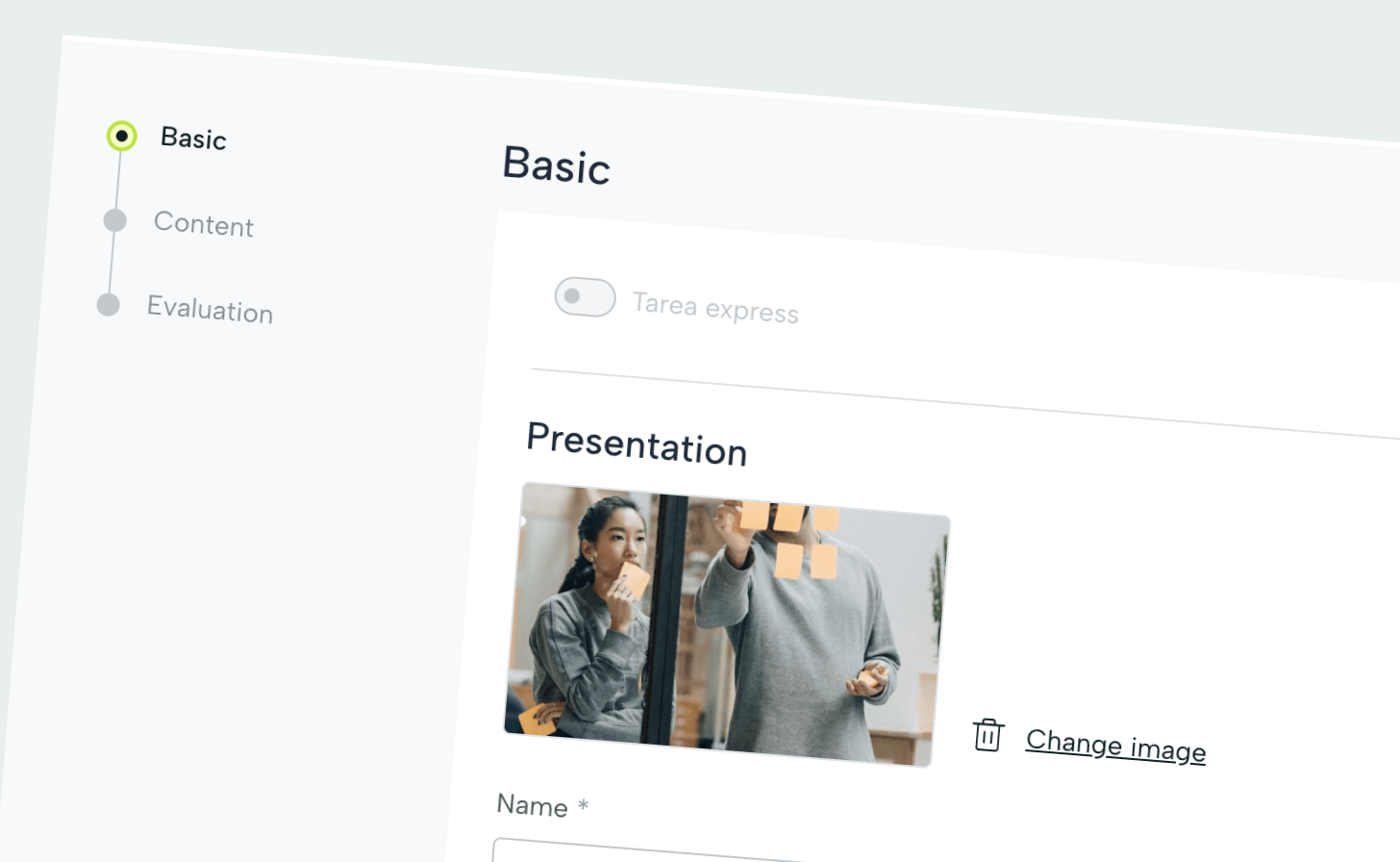
At this point we have the option to create an Express Task by activating this option, which reduces the form to be able to quickly launch an exercise to a group of students. The process is similar to the one we will go through to create a standard task, so we will not go into detail here.
Basic
Name the assignment and include a summary. This will be accessible both to students when they receive the assignment and to other teachers who want to use it. It should be clear and concise.
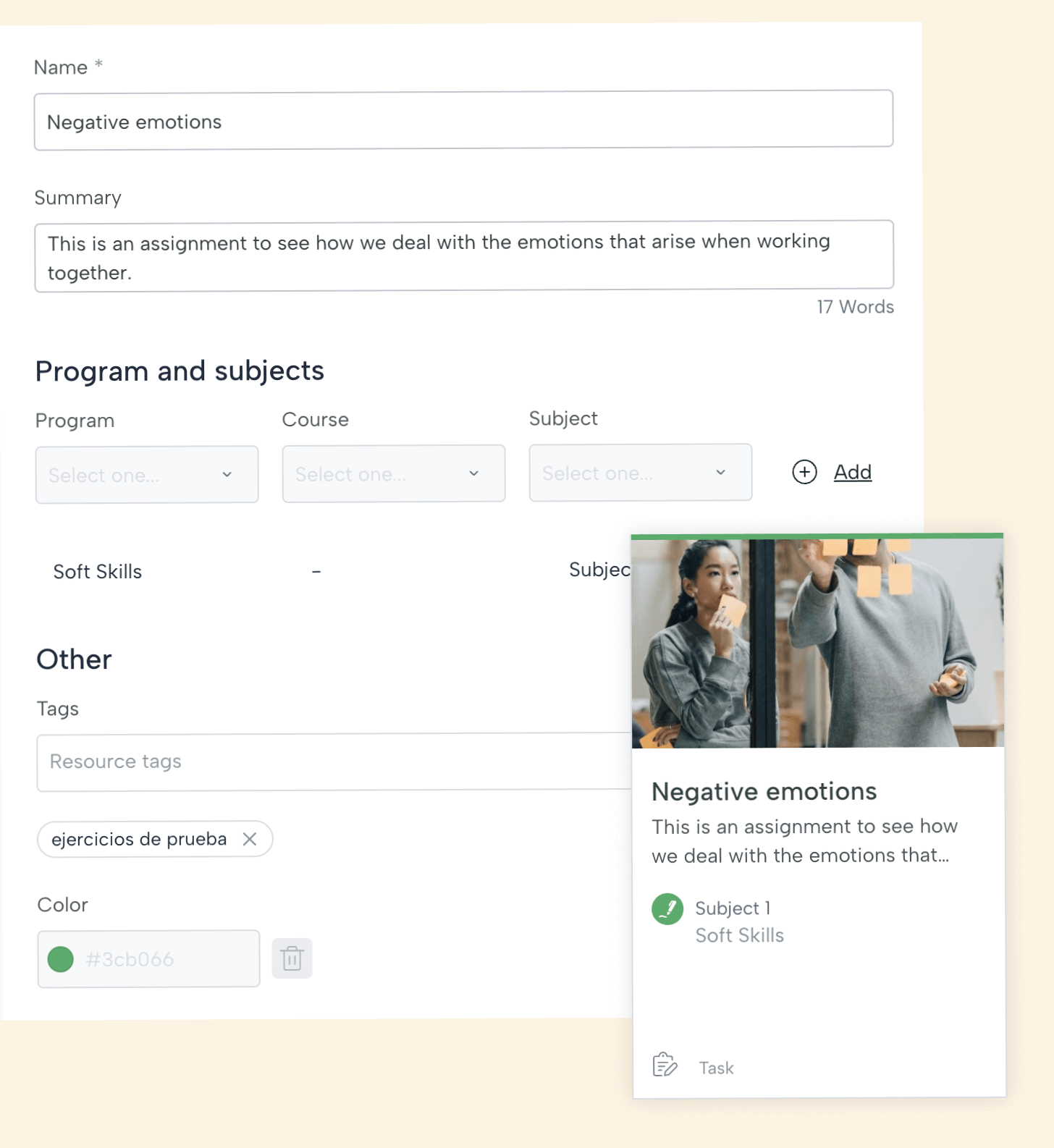
Indicate if this assignment is related to a subject, in which case the color of the card will be that of the subject. And, if necessary, you can include personalized labels.
At any step of the process it is possible to save a draft of the assignment for later retrieval.
Continue to the next step.
Content of the task
In the content you can add another image that will be visible to the students in the context of the task statement. Add the statement or text indicating what you expect from the students.
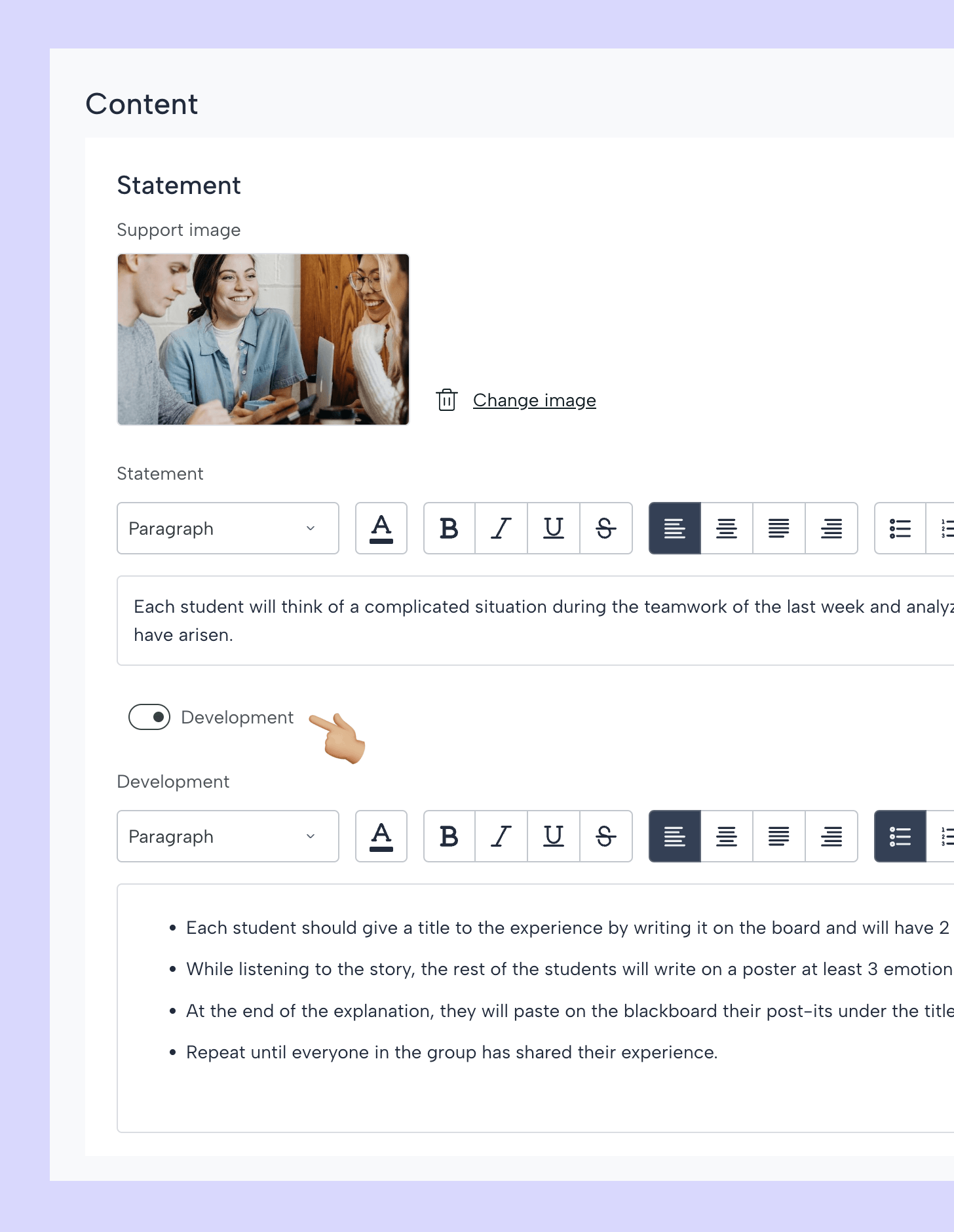
You can activate the Development section to enter information about the step-by-step process to perform the task.
Click next.
Submission
Usually the objective will be for students to submit something (an essay, a paper, a video, an image...), by activating this option you will be able to enter information about the type of submission (file or link), file format, maximum weight and include a description of the deliverable.

In this step you also define the evaluation issues (in the Free version the curriculum is not active but it is possible to include your customized objectives for this task) and other items such as adding resources or instructions that will create another step later.
Move on to the next step.
Resources and instructions
In this step you can add links or files for the student to use as study material for solving the assignment. In the instructions section you can give information for other teachers (who can correctly use this assignment in their classes) or for the students.
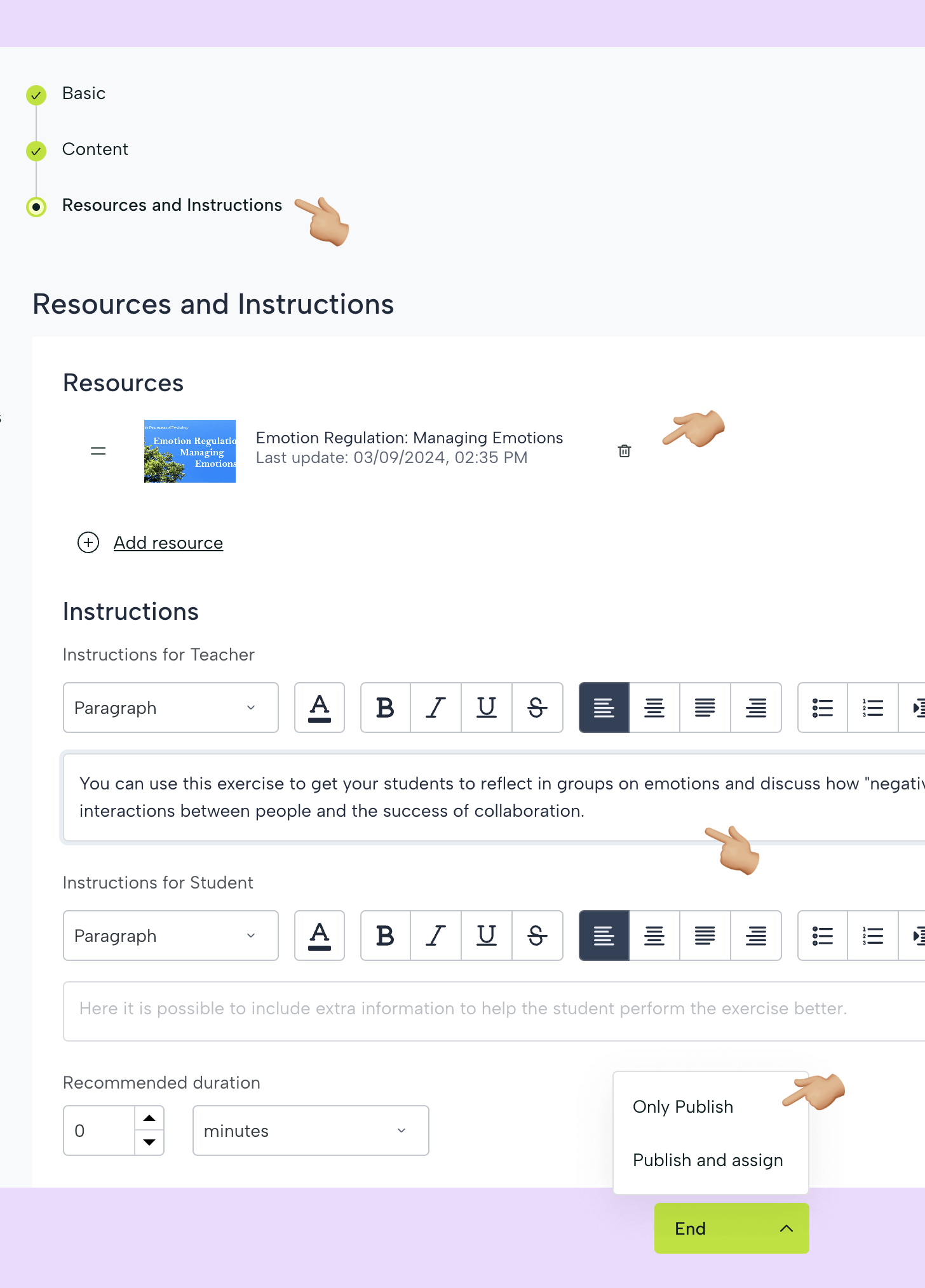
Finally, if you wish you can include a recommended duration of the activity.
Click publish to save the activity in the Library.
In the library
Once published, any teacher user with access to it can click on it to see its details.
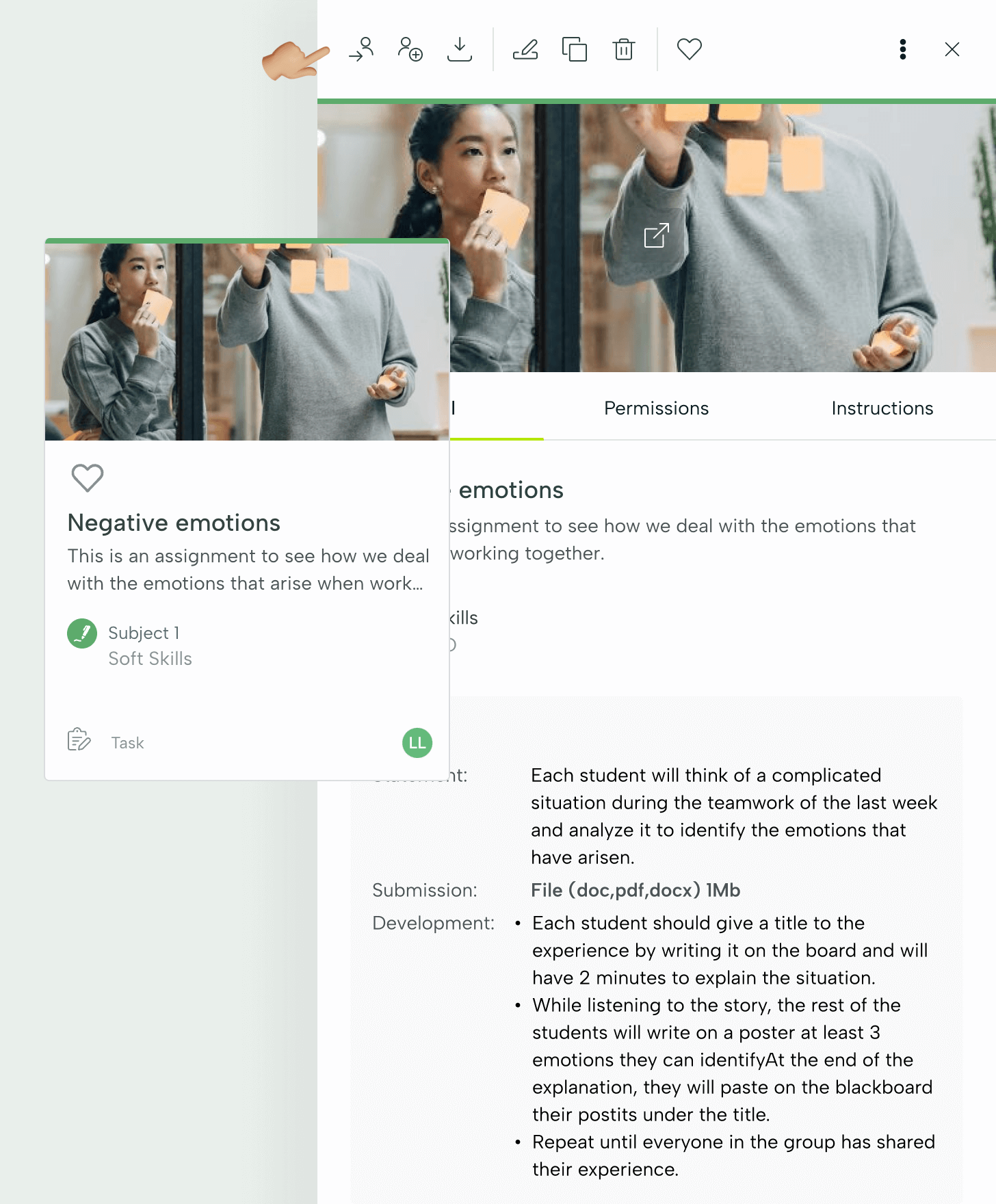
Students cannot access the assignments in the library, because they only receive them once they have been assigned by the teacher.
To launch the assignment to the students, click on the first button in the top row "Assign".
Task Assignment
The first step is to choose the subject and the group of students. An assignment can be given to a whole class (from which we can exclude students if necessary), to a group of students (which we can name) or to a specific student.
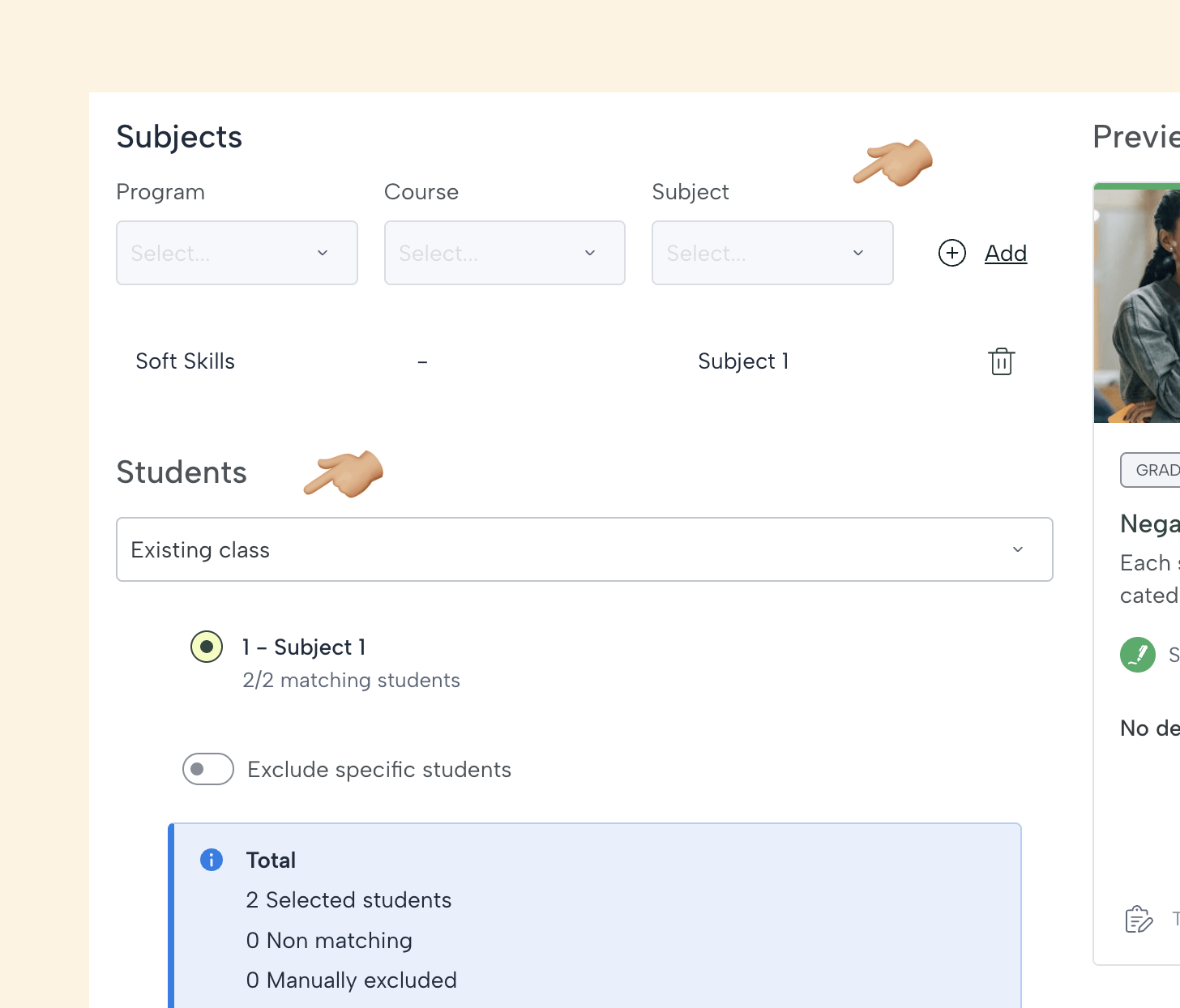
Deadline for completion
You can set the assignment without a deadline for students to complete it whenever they want or give a time limit, after which students may no longer be able to submit the assignment.

Evaluation of the assignment
There are four types of assessment that you can see in the image: graded (goes to the gradebook and averages with the rest), graded, with feedback (both give the student a grade but do not save the grade or average) and non-graded (for example, for the student to review or practice topics without the teacher's help), choose the one that corresponds.

If you wish you can send a corroboration to the student to notify them that you have assigned them an assignment. By activating this option you will be able to create a message that will be sent to them by email.
Click on Assign.
Task Follow up
From now on as a teacher you can find the task in the Ongoing section of the platform along with other activities you have previously assigned. By clicking on the task row you can see execution statistics, individual deliverables and other progress data.
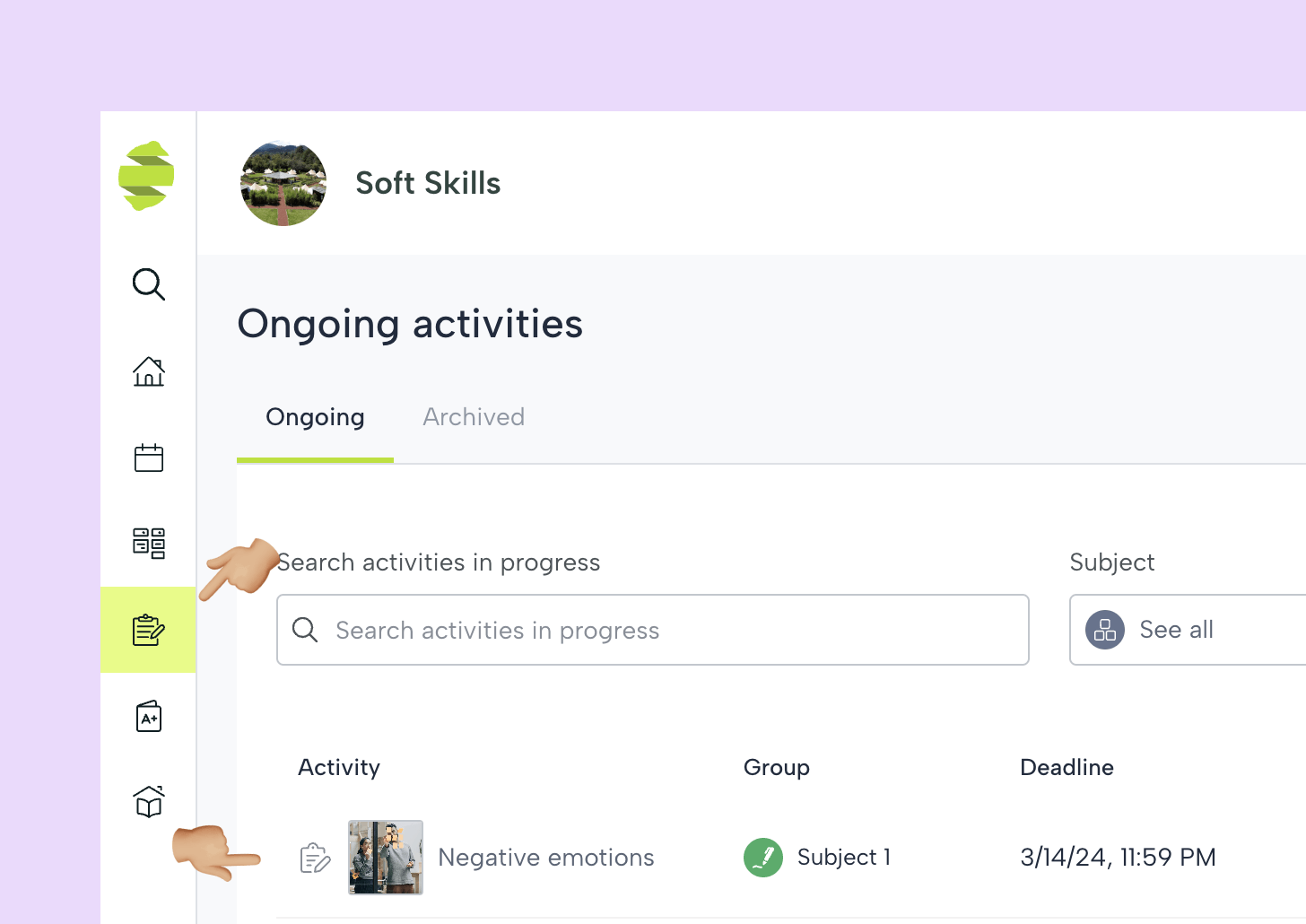
Student view: task email
If you have checked the option "Notify students", students will receive an email in their mailbox, by clicking on it, they can access the assignment directly. This email will include the teacher's personalized message as well as the teacher's name and image.
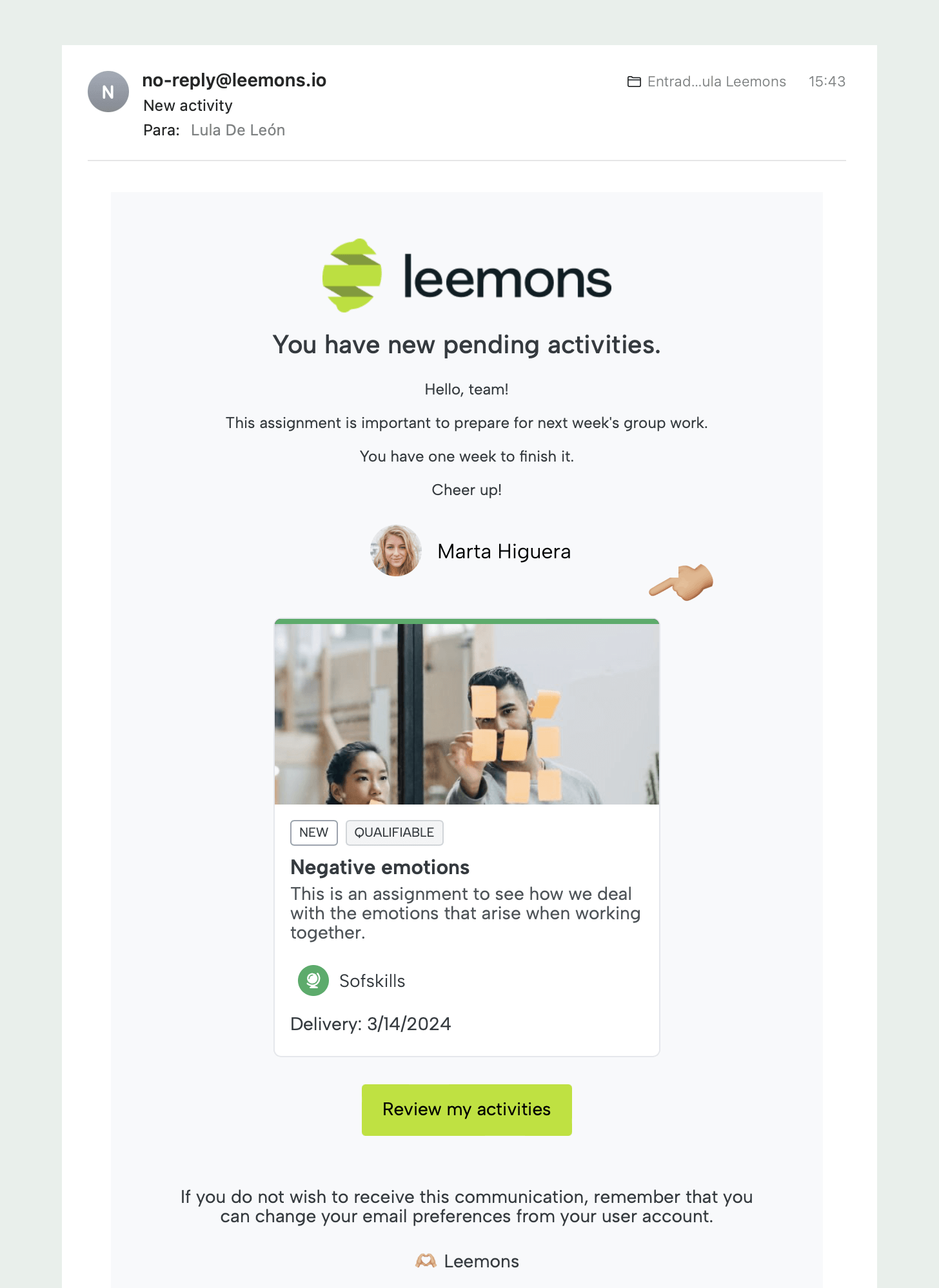
Pending activities
In both the program and subject dashboard the student will be able to see that he/she has this task available for completion. By clicking on the card the students will access to start the task.
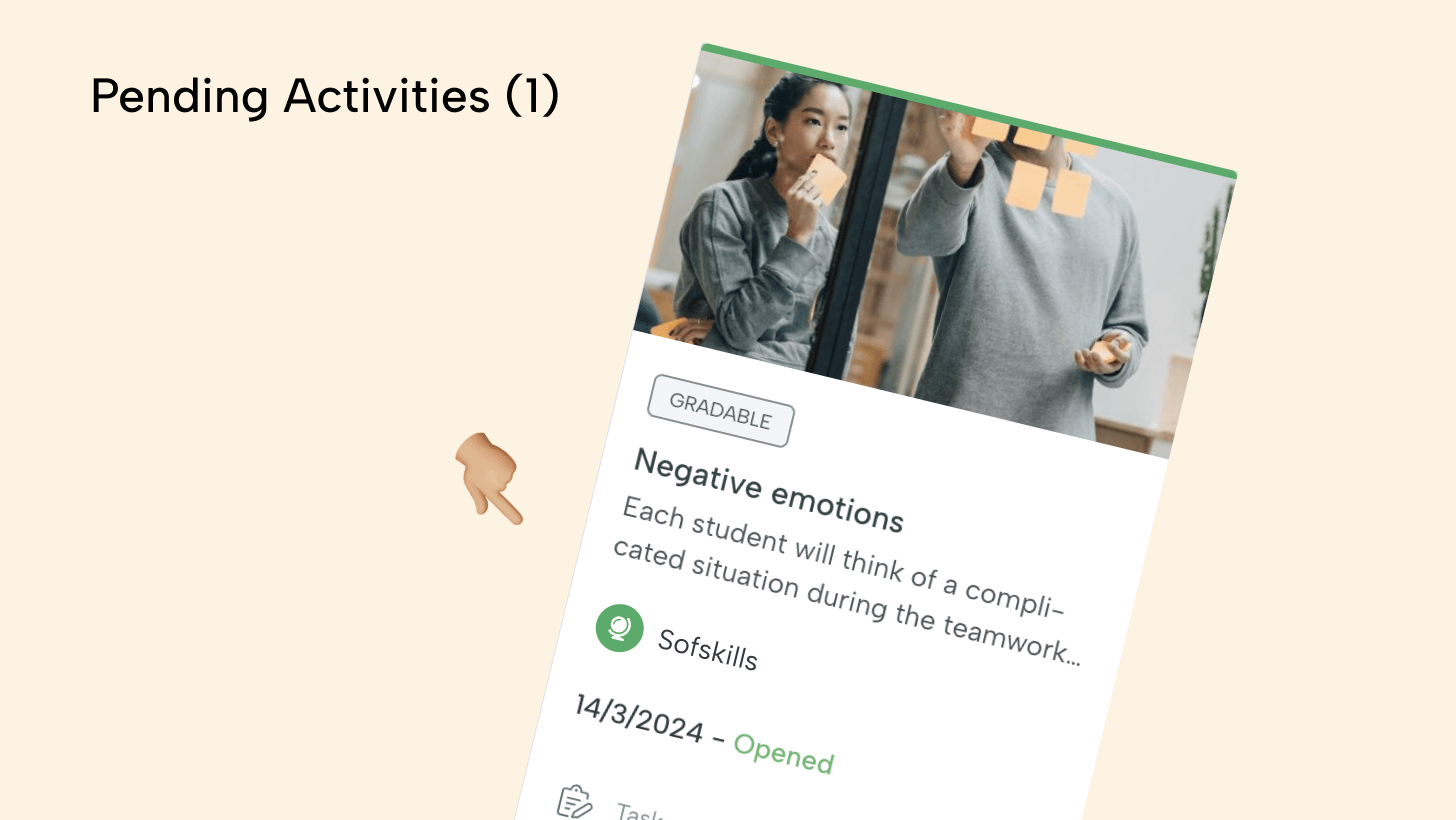
Task in Kanban
Leemons is based on Agile Learning methodology, learners can manage their workload with a tool called Kanban. When a task is assigned to a learner, it will appear in the to do column, by clicking on it they will be able to see the task detail and start it.
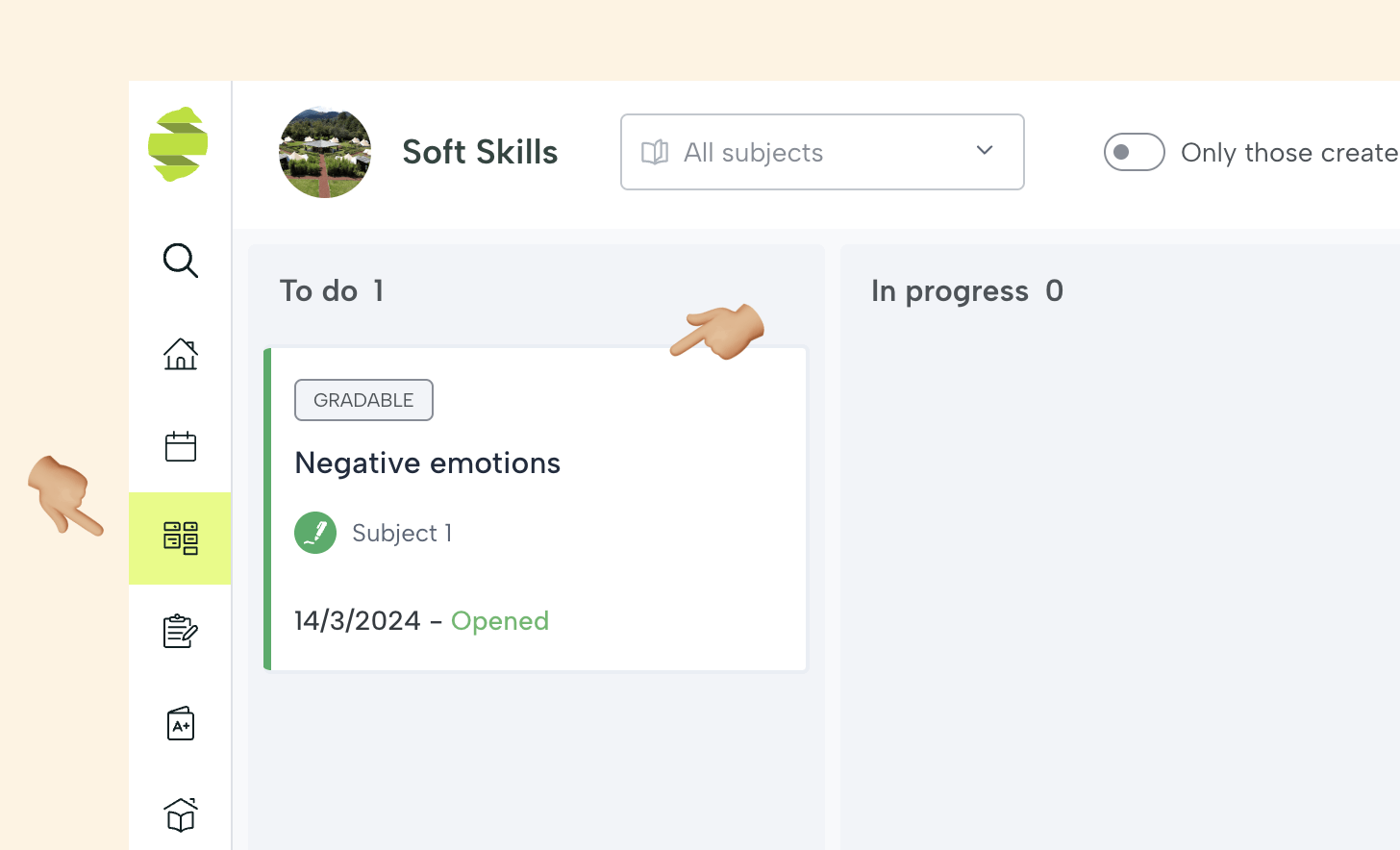
Task on the Calendar
At Leemons we know that there are as many learning and organizational styles as there are people, so we provide learners with a variety of ways to manage their tasks, such as the calendar. Here they will also be able to see the task with its start and end dates, clicking on it will take them to the event detail screen and they will be able to start it.

Task in the Comunica channel
Communication between teachers and students is key to creating high-performance teams. Among the interconnected functionalities of the activities, Leemons automatically creates in Comunica a chat channel for the assignment when it is assigned to the students.
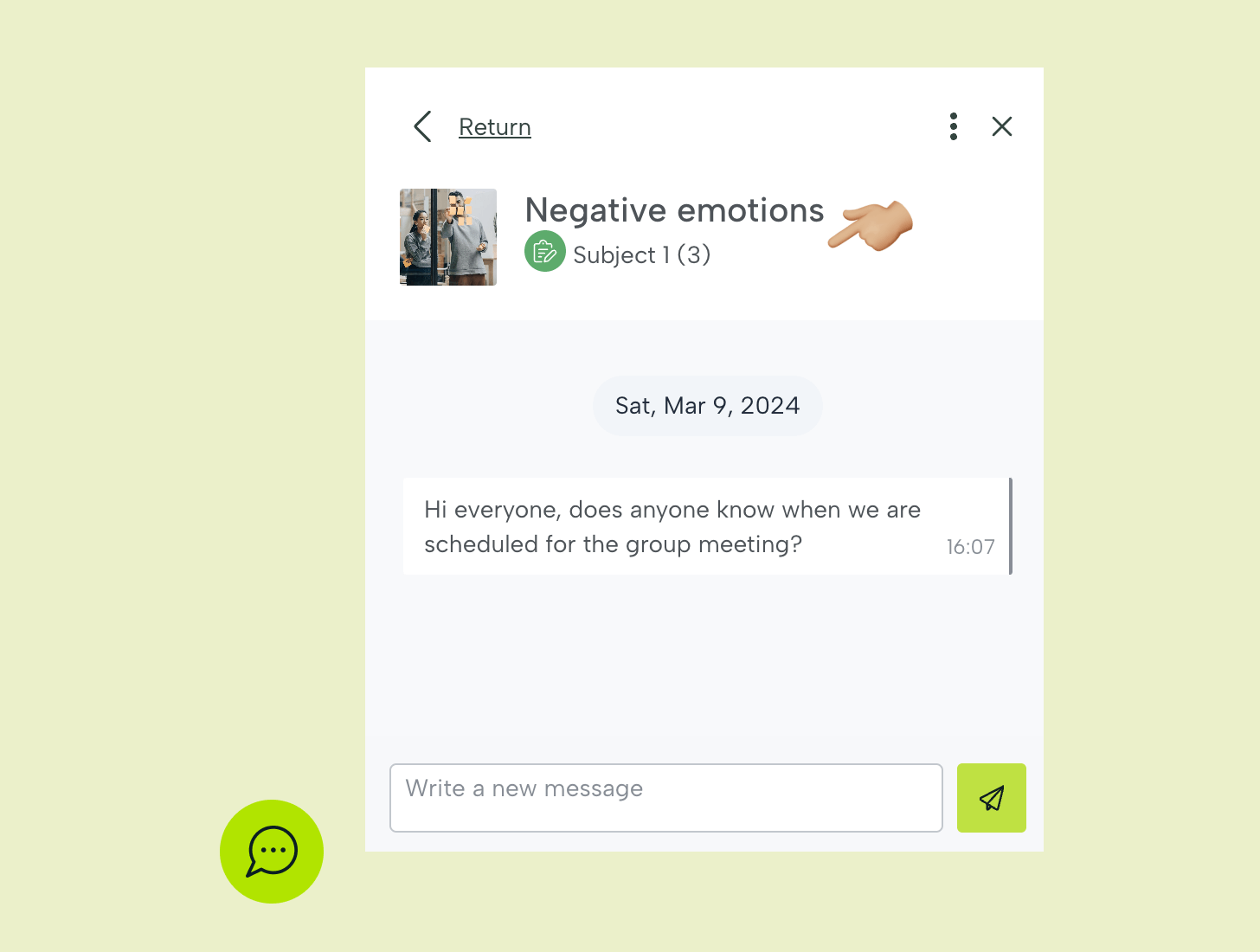
This way they will have their teachers at hand when they need them most.